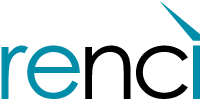Logging In To The Dashboard
About The Dashboard
The Dashboard was created to help share information amongst RENCI staff. The Dashboard uses the following Tools to help meet that goal:
Switchboard
The Switchboard contains general information about teams and projects at RENCI with links to various resources. Any RENCI staff can create a Switchboard page.
Proposals
The Proposals tool manages the proposal development process and generates a proposal documents archive. This tool is used by RENCI personnel involved in creating proposals (primarily Finance, PIs, and PMs).
SOPs (Standard Operating Procedures)
Standard Operating Procedures (SOPs) are documented processes within RENCI. The SOP tool manages the SOP development process. Any RENCI staff can create a SOP, but it does need to be authorized by an OOD member.
Reports
The Dashboard generates various reports for different RENCI groups. This tool has a role-based structure that is ruled by permission levels, so what one person sees may be different from another person. Example reports include Employee FTEs and Proposal reports. If you would like the Dashboard to generate a report for you, please log into the Dashboard and contact the Dashboard team by filling out the “FEEDBACK” form on the bottom left side of the Dashboard.
Questions? Suggestions?
We welcome all questions and feedback. Please send all questions to the RENCI Dashboard Team by logging into the Dashboard and filling out the “FEEDBACK” form on the bottom left side of the Dashboard.